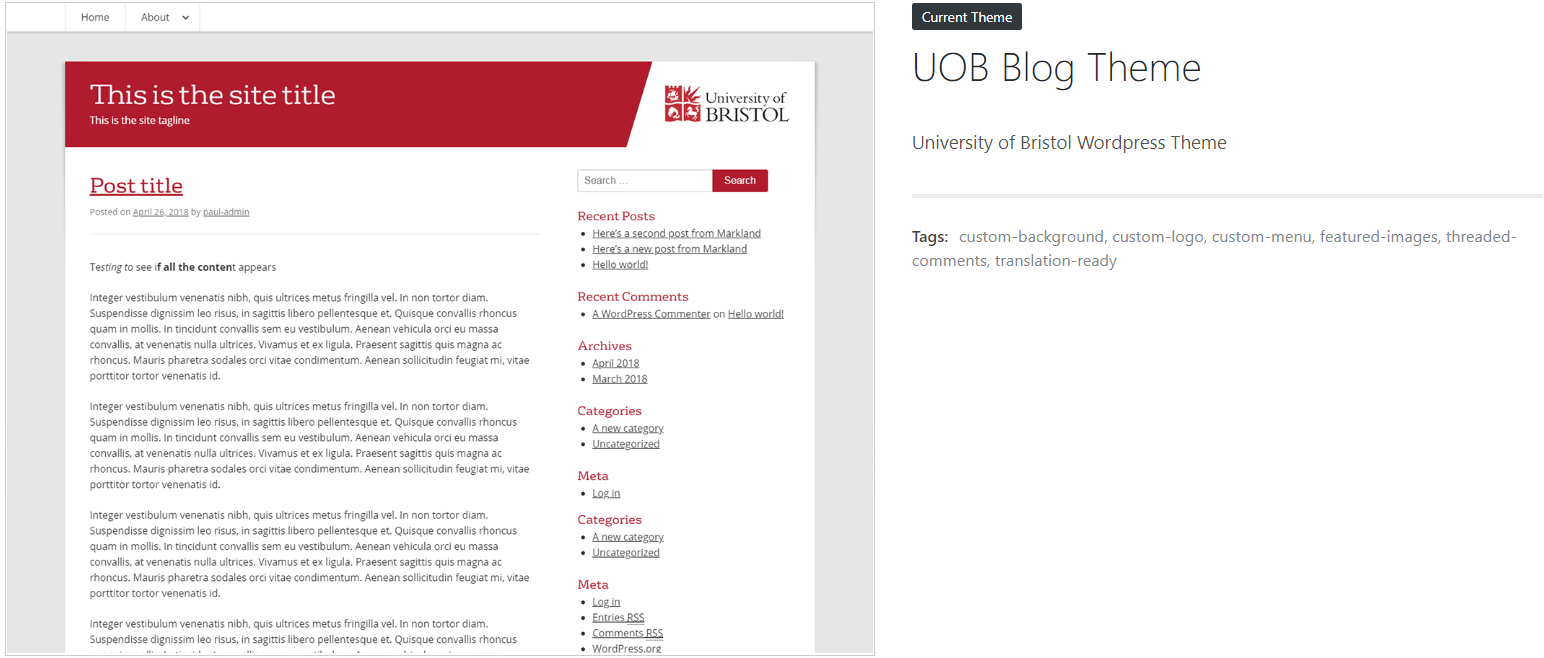Developing a successful blog that users find useful, interesting and want to return to requires planning and sustained commitment. Before you create a blog it is important to ask yourself a few key questions, so that you can get the most out of the effort you’ll be putting into creating and maintaining it. This guide covers some of these questions to help get you started.
What is the purpose of your blog?
It is important to consider your motivation for creating a blog and to have an understanding of what you want to achieve by sharing your ideas. Starting a blog just because you’ve seen another department or academic in the University do it isn’t necessarily a strong enough reason by itself as it won’t provide you with the focus your articles need in order to attract a robust audience (rather than just occasional, casual readers).
Examples of a good purpose might be:
- Sharing observations of my current research
- Providing an insight into life/studying at our department
- Starting in-depth conversations around global topics related to my research interests
With a clearly defined purpose you can start to plan and shape what sort of articles you intend to write.
Who is your audience?
It is essential to be clear on who you want to communicate with and think about why they would want to engage with your content. You are passionate about the things that you want to share, but who else shares the same passion? Research community? Alumni? Prospective students? Understanding this will guide your decision making around the types of articles that you write, and your style of writing, helping you to create posts that people will want to read and share with others.
If you try and cater for everybody, you will struggle to attract anybody.
How often will you create new content?
Developing an editorial calendar and giving yourself deadlines will help you to create good content in a timely manner. Blogs that are inactive for long periods of time or that only publish content sporadically will not be as effective as ones that can be relied upon to produce regular well curated articles. Frequency and volume are by no means a mark of quality, but if you can’t commit to publishing something on a regular basis, you may want to consider whether this is the right platform for your communications.
How will you promote your blog content?
People won’t read your blog if they don’t know about it. Make sure you advertise your blog wherever possible: add a link to your website, on any relevant print or online publicity you produce, and encourage your colleagues to include it on their email signatures. Most importantly, make sure to actively advertise your articles on social media after you’ve published them.
You can also encourage users to subscribe to your blog by using the ‘Subscribe by email’ widget.
What else should I think about?
There is a wealth of online information for you once you are in a position to grow and develop a successful blog.
Finally, make sure you’re following good principles of web writing when drafting your articles.